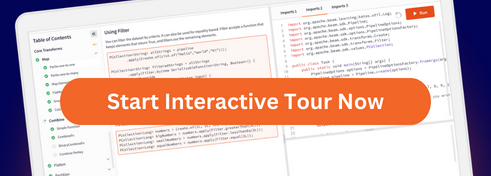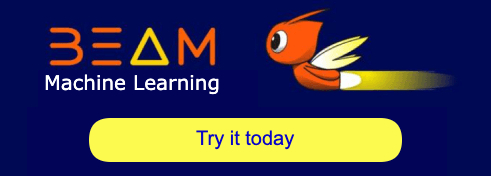Beam SQL Shell
Overview
Starting with version 2.6.0, Beam SQL includes an interactive shell, called the Beam SQL shell. The shell allows you to write pipelines as SQL queries without needing the Java SDK. By default, Beam uses the DirectRunner to execute the queries as Beam pipelines.
This page describes how to work with the shell, but does not focus on specific features of Beam SQL. For a more thorough overview of the features used in the examples on this page, see the corresponding sections in the Beam SQL documentation.
Quickstart
The easiest way to get started with the Beam SQL shell is using the beam-sql.sh script:
Using beam-sql.sh Script
The beam-sql.sh script automatically downloads and sets up the Beam SQL shell with all dependencies.
Installation
Download the script:
curl -O https://raw.githubusercontent.com/apache/beam/master/scripts/beam-sql.sh chmod +x beam-sql.shRun the shell:
./beam-sql.sh
The script will automatically:
- Download a recent stable Beam version by default
- Build a self-contained JAR with all dependencies
- Cache the JAR for future use (stored in
~/.beam/cache/) - Launch the Beam SQL shell
Prerequisites
- Java: Java 11 or higher must be installed and available in your PATH
- curl: Required for downloading the Maven wrapper and dependencies
Command-line Options
The beam-sql.sh script supports several options:
./beam-sql.sh [--version <beam_version>] [--runner <runner_name>] [--io <io_connector>] [--list-versions] [--list-ios] [--list-runners] [--debug] [-h|--help]
Options:
--version <beam_version>: Specify the Apache Beam version (a recent stable version is used by default).--runner <runner_name>: Specify the Beam runner to use (default: direct).--io <io_connector>: Specify an IO connector to include. Can be used multiple times. Available connectors include: amazon-web-services2, amqp, azure, azure-cosmos, cassandra, cdap, clickhouse, csv, debezium, elasticsearch, google-ads, google-cloud-platform, hadoop-format, hbase, hcatalog, iceberg, influxdb, jdbc, jms, json, kafka, kinesis, kudu, mongodb, mqtt, neo4j, parquet, pulsar, rabbitmq, redis, singlestore, snowflake, solace, solr, sparkreceiver, splunk, synthetic, thrift, tika, xml--list-versions: List all available Beam versions from Maven Central and exit--list-ios: List all available IO connectors from Maven Central and exit (provides the most up-to-date list)--list-runners: List all available runners from Maven Central for the specified Beam version with detailed descriptions and exit--debug: Enable debug mode (sets bash -x flag)-h, --help: Show help message
Examples:
# Use a specific Beam version
./beam-sql.sh --version 2.66.0
# Include Kafka IO connector
./beam-sql.sh --io kafka
# Use Dataflow runner with multiple IO connectors
./beam-sql.sh --runner dataflow --io kafka --io iceberg
# List available versions
./beam-sql.sh --list-versions
# List available IO connectors
./beam-sql.sh --list-ios
# List available runners (for default version)
./beam-sql.sh --list-runners
# List available runners for a specific version
./beam-sql.sh --version 2.66.0 --list-runners
Starting the Shell
After you run the script, the SQL shell starts and you can type queries:
Welcome to Beam SQL 2.67.0 (based on sqlline version 1.4.0)
0: BeamSQL>
The shell converts the queries into Beam pipelines, runs them using DirectRunner, and returns the results as tables when the pipelines finish:
0: BeamSQL> SELECT 'foo' AS NAME, 'bar' AS TYPE, 'num' AS NUMBER;
+------+------+--------+
| NAME | TYPE | NUMBER |
+------+------+--------+
| foo | bar | num |
+------+------+--------+
1 row selected (0.826 seconds)
Declaring Tables
Before reading data from a source or writing data to a destination, you must declare a virtual table using the CREATE EXTERNAL TABLE statement. For example, if you have a local CSV file "test-file.csv" in the current folder, you can create a table with the following statement:
0: BeamSQL> CREATE EXTERNAL TABLE csv_file (field1 VARCHAR, field2 INTEGER) TYPE text LOCATION 'test-file.csv';
No rows affected (0.042 seconds)
The CREATE EXTERNAL TABLE statement registers the CSV file as a table in Beam SQL and specifies the table’s schema. This statement does not directly create a persistent physical table; it only describes the source/sink to Beam SQL so that you can use the table in the queries that read data and write data.
For more information about CREATE EXTERNAL TABLE syntax and supported table types, see the CREATE EXTERNAL TABLE reference page.
Reading and Writing Data
To read data from the local CSV file that you declared in the previous section, execute the following query:
0: BeamSQL> SELECT field1 AS field FROM csv_file;
+--------+
| field |
+--------+
| baz |
| foo |
| bar |
| bar |
| foo |
+--------+
For more information about SELECT syntax, see the Query syntax page.
To write data to the CSV file, use the INSERT INTO … SELECT ... statement:
0: BeamSQL> INSERT INTO csv_file SELECT 'foo', 'bar';
Read and write behavior depends on the type of the table. For example:
- The table type
textis implemented usingTextIO, so writing to atexttable can produce multiple numbered files. - The table type
pubsubis an unbounded source, so reading from apubsubtable never completes.
Developing with unbounded Sources
When you want to inspect the data from an unbounded source during development, you must specify the LIMIT x clause at the end of the SELECT statement to limit the output to x number of records. Otherwise, the pipeline will never finish.
0: BeamSQL> SELECT field1 FROM unbounded_source LIMIT 10 ;
The example queries shown so far are fast queries that execute locally. These queries are helpful when you are investigating the data and iteratively designing the pipeline. Ideally, you want the queries to finish quickly and return output when complete.
When you’re satisfied with the logic of your SQL statements, you can submit the statements as long-running jobs by dropping the LIMIT x statement. Then, the pipeline can potentially run forever if one of the tables represents an unbounded source.
Specifying the Runner
By default, Beam uses the DirectRunner to run the pipeline on the machine where you’re executing the commands. If you want to run the pipeline with a different runner, you can specify it using the beam-sql.sh script:
Using beam-sql.sh Script
How Runner Values are Determined
The beam-sql.sh script determines the runner in the following way:
- Default: If no
--runneroption is specified, it defaults todirect(DirectRunner) - Command-line: The
--runneroption accepts case-insensitive values (Direct,DATAFLOW, etc.)
For example, use the following commands for the Dataflow runner when using the beam-sql.sh script:
# Use Dataflow runner
./beam-sql.sh --runner dataflow
# Use Dataflow runner with specific IO connectors
./beam-sql.sh --runner dataflow --io kafka --io iceberg
Then, configure the runner using the SET command (reference page):
0: BeamSQL> SET runner='DataflowRunner';
0: BeamSQL> SET projectId='your-gcp-project';
0: BeamSQL> SET tempLocation='gs://your-bucket/temp';
Specifying the PipelineOptions
To configure the runner, you must specify PipelineOptions by using the SET command (details):
0: BeamSQL> SET projectId='gcpProjectId';
0: BeamSQL> SET tempLocation='/tmp/tempDir';
Packaging the SQL Shell
You can also build your own standalone package for SQL shell using distZip or distTar tasks. For example:
./gradlew -p sdks/java/extensions/sql/jdbc -Pbeam.sql.shell.bundled=':runners:flink:1.17,:sdks:java:io:kafka' distZip
ls ./sdks/java/extensions/sql/jdbc/build/distributions/
beam-sdks-java-extensions-sql-jdbc-2.66.0-SNAPSHOT.tar beam-sdks-java-extensions-sql-jdbc-2.66.0-SNAPSHOT.zip