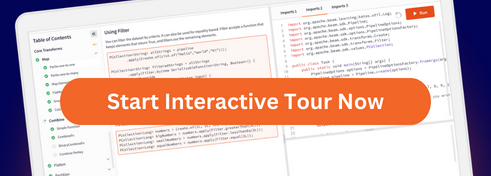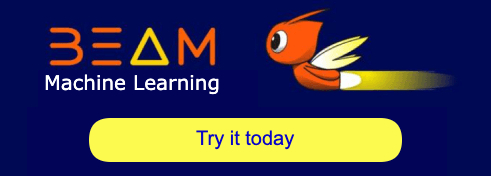Create Your Pipeline
Your Beam program expresses a data processing pipeline, from start to finish. This section explains the mechanics of using the classes in the Beam SDKs to build a pipeline. To construct a pipeline using the classes in the Beam SDKs, your program will need to perform the following general steps:
- Create a
Pipelineobject. - Use a Read or Create transform to create one or more
PCollections for your pipeline data. - Apply transforms to each
PCollection. Transforms can change, filter, group, analyze, or otherwise process the elements in aPCollection. Each transform creates a new outputPCollection, to which you can apply additional transforms until processing is complete. - Write or otherwise output the final, transformed
PCollections. - Run the pipeline.
Creating Your Pipeline Object
A Beam program often starts by creating a Pipeline object.
In the Beam SDKs, each pipeline is represented by an explicit object of type Pipeline. Each Pipeline object is an independent entity that encapsulates both the data the pipeline operates over and the transforms that get applied to that data.
To create a pipeline, declare a Pipeline object, and pass it some configuration options.
Reading Data Into Your Pipeline
To create your pipeline’s initial PCollection, you apply a root transform to your pipeline object. A root transform creates a PCollection from either an external data source or some local data you specify.
There are two kinds of root transforms in the Beam SDKs: Read and Create. Read transforms read data from an external source, such as a text file or a database table. Create transforms create a PCollection from an in-memory java.util.Collection.
The following example code shows how to apply a TextIO.Read root transform to read data from a text file. The transform is applied to a Pipeline object p, and returns a pipeline data set in the form of a PCollection<String>:
Applying Transforms to Process Pipeline Data
You can manipulate your data using the various transforms provided in the Beam SDKs. To do this, you apply the transforms to your pipeline’s PCollection by calling the apply method on each PCollection that you want to process and passing the desired transform object as an argument.
The following code shows how to apply a transform to a PCollection of strings. The transform is a user-defined custom transform that reverses the contents of each string and outputs a new PCollection containing the reversed strings.
The input is a PCollection<String> called words; the code passes an instance of a PTransform object called ReverseWords to apply, and saves the return value as the PCollection<String> called reversedWords.
Writing or Outputting Your Final Pipeline Data
Once your pipeline has applied all of its transforms, you’ll usually need to output the results. To output your pipeline’s final PCollections, you apply a Write transform to that PCollection. Write transforms can output the elements of a PCollection to an external data sink, such as a database table. You can use Write to output a PCollection at any time in your pipeline, although you’ll typically write out data at the end of your pipeline.
The following example code shows how to apply a TextIO.Write transform to write a PCollection of String to a text file:
Running Your Pipeline
Once you have constructed your pipeline, use the run method to execute the pipeline. Pipelines are executed asynchronously: the program you create sends a specification for your pipeline to a pipeline runner, which then constructs and runs the actual series of pipeline operations.
The run method is asynchronous. If you’d like a blocking execution instead, run your pipeline appending the waitUntilFinish method:
What’s next
- Programming Guide - Learn the details of creating your pipeline, configuring pipeline options, and applying transforms.
- Test your pipeline.
Last updated on 2026/01/08
Have you found everything you were looking for?
Was it all useful and clear? Is there anything that you would like to change? Let us know!